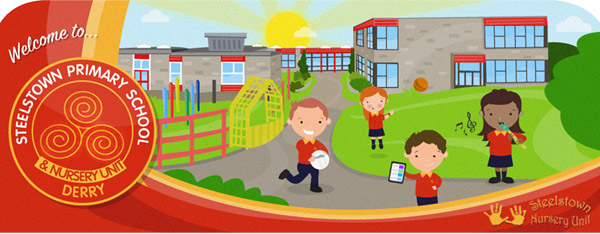How to add and use Parent Account credit
How to add and use Parent Account credit
To allow for faster payments towards trips, school meals, clubs, and anything else schools may collect money for, ParentPay provides access to the Parent Account. You can add any amount of money into your Parent Account and use it to quickly check out and pay for items added to the ParentPay system by the school.
Adding credit to your Parent Account
1. Navigate to www.parentpay.com and log into your account
2. Select Set up Parent Account (If credit has been added to the Parent Account previously, this will read Add Parent Account credit)

3. Select one of the pre-set amounts, or manually enter the amount in the Other amount box to top up with

4. Choose how to pay by selecting Visa Checkout or Other payment method
5. A success notification will be displayed, and a receipt will be emailed to you
Making a payment using Parent Account credit
1. Navigate back to the homepage, and select one of the following:
a. Pay for <child’s name=””> meals – located below the child’s name in the pupil tiles in the centre of the page. This will only give the option to pay for school meals for a single child.
b. Pay for other items – located below the option to pay for meals in the pupil tiles in the centre of the page. This will only provide details of any items assigned this child.
c. Active payment items – on computers, this is located in the menu on the left side of the page. For mobile devices, this can be accessed by selecting the menu icon in the top left corner. This will list all items for payment assigned to any children or staff members linked to your payer account.
2. Select View against the item for payment
3. Enter the amount to pay, quantity required, or any other requested information
4. Select Pay by Parent Account
Note: If there is not enough credit in your Parent Account to cover the cost of the item, you will be prompted to add the item to your basket5. A success notification will be displayed at the top of the screen containing your updated Parent Account balance, and a receipt will be emailed to you.
Steelstown Primary School & Nursery Unit, 40 Steelstown Road, Shantallow, Derry BT48 8EX Phone: 028 7135 1830